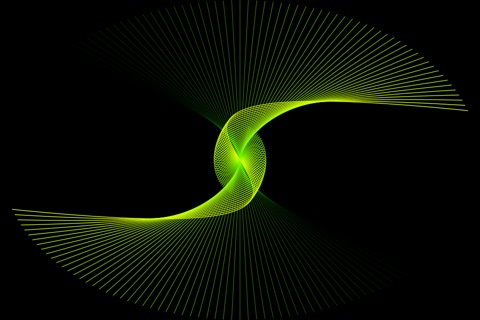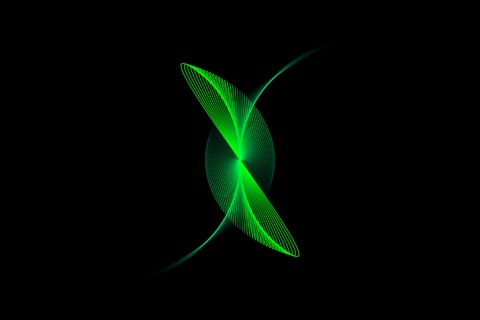The Beauty Of Bézier app for iPhone and iPad
Developer: ZApps
First release : 11 Aug 2014
App size: 1.61 Mb
Are you a little bored? Is your iPad just sitting there, perhaps recharging, doing little more than counting down till your next reminder?
Give your devices something to do, like giving you some eye candy to watch while you listen to your favorite tunes and wait for that reminder.
Welcome to the beautiful world of Paul de Casteljau and Pierre Étienne Bézier.
This app is more than an homage to the early days of the computer screen saver. It features the old standard flying lines, flying triangles, and flying squares. But it also features Casteljau and Béziers mathematical algorithmic curves in all their beautiful and undulating glory.
"The Bézier curves were first developed in 1959 by Paul de Casteljau, a French physicist and mathematician. Pierre Étienne Bézier was a French engineer and one of the founders of the fields of solid, geometric and physical modeling as well as in the field of representing curves, especially in CAD/CAM systems." -Wikipedia
Each of the many "schemes" move Bézier control points around the screen along strategic paths to create an ever-changing pattern of beautifully abstract and almost organic patterns.
For a sample of this app see the YouTube clip at
http://youtu.be/7mLDvxhGo7s
Gestures
Tap the screen to display a scrolling list of "Schemes And Settings".
Swipe left and right to move between schemes. Or, similar to turning pages in iBooks, tap the left edge of the screen.
Long press the screen (for at least half a second) to restart the current scheme. For those schemes that use random values this may display a different pattern even though it is the same scheme. (See The Throttle below.)
Swipe UP and DOWN to add and delete two elements (e.g., lines and circles) at a time.
Tap the upper left or upper right corners to make the lines thinner or thicker.
Tap the lower left or lower right corners of the screen to slow things down or speed them up.
Tap the bottom edge of the screen to STOP and START the display.